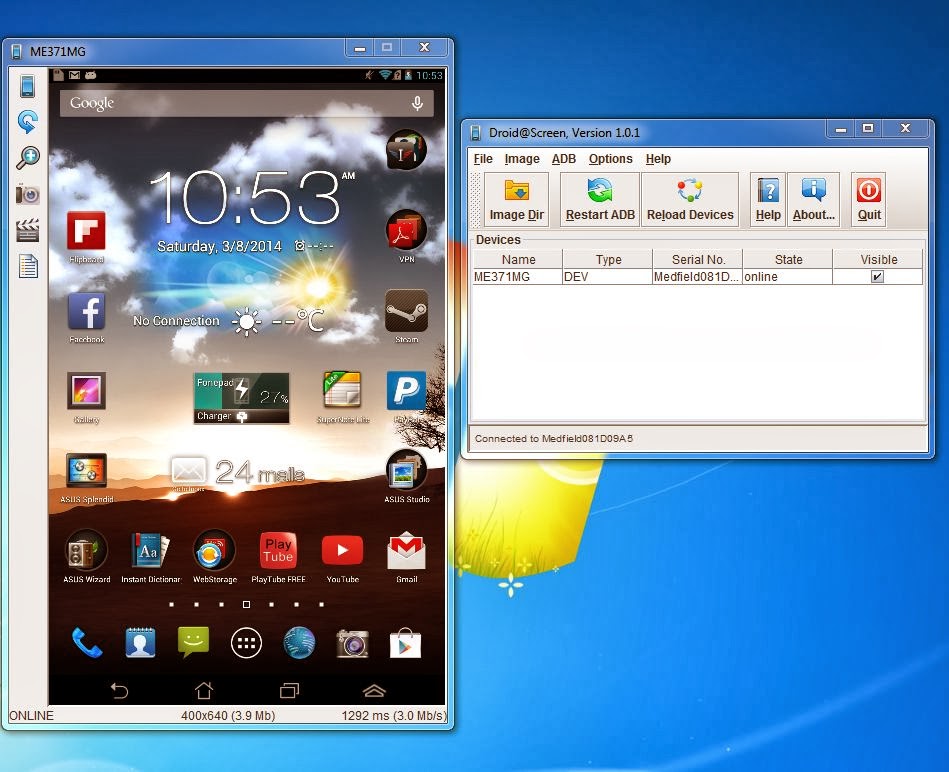 To show your android device's screen on PC is maybe weird but it's still possible.There is so much different ways to do it.We will show you one of the ways that is the best..The best of all is it don't need to be rooted!So you don't need to root phone.You'll know how to show android screen on your PC desktop by continue reading:
To show your android device's screen on PC is maybe weird but it's still possible.There is so much different ways to do it.We will show you one of the ways that is the best..The best of all is it don't need to be rooted!So you don't need to root phone.You'll know how to show android screen on your PC desktop by continue reading:-What you need for this way?
-USB Android cable
-Android SDK
-Java
-Droid@screen
-So we can start with downloading:
1.Download Android SDK here .
2.Make sure you already have java installed on your PC.If don't have,download it here.
3.Download Droid@screen here.
-Now let's to start extracting and installing....
4.Create new folder on desktop and name it "Android SDK"
5.Now extract files from downloaded " adt-bundle-windows-x86_64-20131030.zip " to folder "Android SDK"
6.Now open Droid@Screen.jar and do as following:
-At the top click on "ADB" and choose "ADB Executable Path".
-Now navigate to Desktop then to your "Android SDK" folder then to sub folder "sdk" and choose "adb.exe"
Example:
( Desktop\Android SDK\sdk\platform-tools\adb.exe )
7.Click OK.
8.Now go to your Android tablet.
And enable "debugging" mode.
It's usually in:
Settings/Developer options/USB Debugging
8.Now connect your Android device to PC with USB cable,and wait until driver is installed.
9.When is driver installed,on your android device should be dispalyed "USB Debugging connected" now you will see your Android screen on Desktop :).
-Also there is so much other ways to connect your android screen to PC.But we'll show that in other posts. :)
Enjoy!






No comments:
Post a Comment