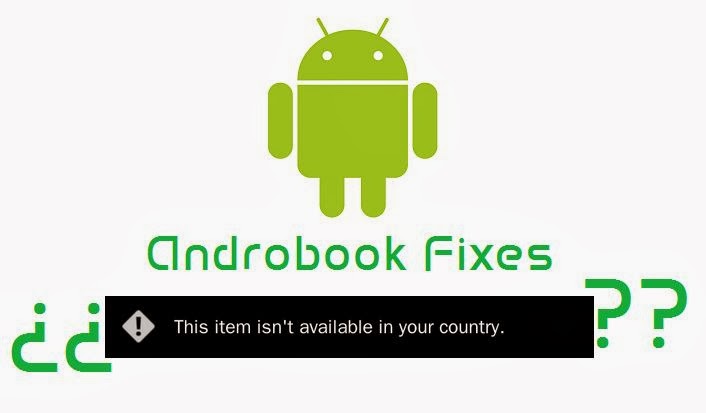 Have you ever asked yourself why can't you download some Google Play apps?You want to install your favorite Game/App and there says "This item isn't available in your country" that actually means you can't download app because is based only for specified Countries such as: United Kingdom,United States,India,Australia etc.It depends where you live and you need to "cheat" Google Play you live in United States.You can do it in so much ways and it's so easy.Actually you need just to change your IP address.There is so much ways to change your IP address such as
Have you ever asked yourself why can't you download some Google Play apps?You want to install your favorite Game/App and there says "This item isn't available in your country" that actually means you can't download app because is based only for specified Countries such as: United Kingdom,United States,India,Australia etc.It depends where you live and you need to "cheat" Google Play you live in United States.You can do it in so much ways and it's so easy.Actually you need just to change your IP address.There is so much ways to change your IP address such as VPN (Virtual Private Network) or Proxy.In this reason we will use VPN (easiest way).
You don't need any hardware or anything else,just to follow steps and learn.
VPN
As we said VPN is actually Virtual Private Network and it's easiest to use,more secured,no viruses and anonymous surfing!.When you have connected to VPN you are actually connected to other server but virtual server depends where is server located.If you connect to server that is located from United States,other people will mean you're really in United States.So in this way we will use VPN to get USA Google Play Store.So you will be able to download any application or games that is not available in your country!It's so easy and funny just follow next steps and you will learn how it works! :)
-These details for VPN is just a basic.If are you interested google it and read more and all about Changing IP addresses!
You can connect on VPN with some software (Better way) or directly from your android device by changing Android network settings.
We will show you how you can do it in both ways!
1st Method:
From Software (better,secured and easiest way)
1.Go to Google Play and download "Tunnel Bear App". Google Play Store
-If is app not available for your country try to find some other software on google play or use method for getting VPN from android settings -Scroll down.
2.When is installation completed open tunnel bear and create account.
-Tunnel bear is one of the best VPN services for PC and Android.Really bad is because need to pay when your free MB take over.But you have 500 or 1500MB free surfing anonymously!So every month you will get 500MB or just create new account :D .You have also option to tweet and get 1GB of Tunnel Bear free!
-Why tunnel Bear?
Tunnel Bear is one of the undetectably VPN services,so many websites can't see you're using proxy-vpn.Have the best security and have option to get VPN from 7 Countries!!That is the best and many people is searching for software that have Tunnel Bear.
3.Run Application and you will see bear in some cave :D At the right top you will see option US,UK,AU,... Choose "US" and at the left top side you will see option "ON-OF" choose ON to turn your vpn.
-If something showing,just click "I trust this application" and wait untill you see is tunnel bear "connected"
-Congrats! You're now connected to USA!!Now you can use USA services,but there is only one more simple step to use USA Google Play:
-The last step is called "Cleaning Data"
4.Now go to you android Settings:
/Apps/Google Play
-So you need to go at your android settings,click on Apps (or installed applications) and click at Google Play.
5.Now you need to click "Force Stop" and then wait and click at "Clear Data".
-Now is all done!
6.Now go to Google Play and you will have options to click Accept or Decline,Then click ACCEPT.
And that is all!Congrats!You have now USA Google play Store!Not so much simple but it's simpler than other method which is showed below:
2nd Method:
From Android settings (hardest way,reccommend to use
1.Go to www.getusvpn.com
-Now in blue box you will see: PPTP server: getusvpn.com
PPTP username: free (forever will be "free" no change)
PTTP password : (password is changing every 30-60 minutes)
2.Now go to your:
Android settings/network/VPN/Set up new VPN/
3. Now name your VPN.
enter PPTP server address that is showed on site "getusvpn.com"
4.Click "Save"
5.Now open your created vpn network and type username and password as is showed on site (www.getusvpn.com)
6.Click connect and wait until say "connected" and you will se at top of screen some key.That means is your VPN ready to use!
7.Now go again to :
Android settings/Apps/Google Play Store
Now click "Force Stop" then click "Clear Data"
8.All is done congrats!!
Now just open your google play store and click "accept"
You will see happy changes!!! :D Enjoy!Please if you can't understand this method try to connect on VPN with 1st Method that is showed at middle of post.Or scroll down to bottom of Blog and contact us to make video about this.
So that was all we thing that we helped to some people,if have any question,type comment or conatct us!Enjoy :)






No comments:
Post a Comment